AirCheq Touch Pro - Setting up Lora network on router
1. Connect the cables to the router and connect the router to the power outlet
2. When the wifi light is on, go to your network settings and connect to the router.
3. When connected to the router, open your browser and go to: 192.168.1.1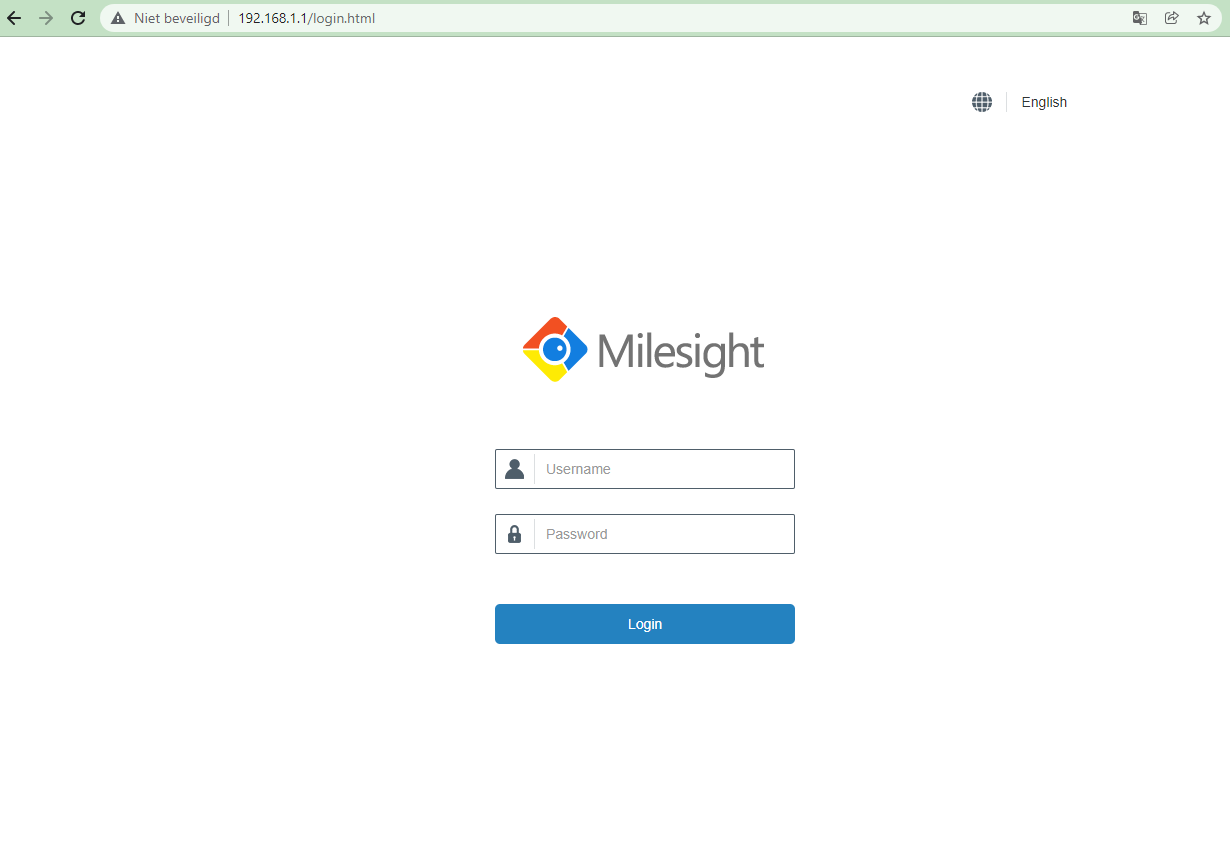
4. The default login is as follows:
username: admin
password: password
Click on login.
5. Select External Antenna
6. change the password of the router to login.
7. Go to Network Server
8. Click on 'Profiles' and create a profile. Click on the '+' under operation. Just give it a name. Then click on save.
9. Go to 'Applications', click on the '+' under operation.
Under applications fill in:
-Name : Touch
-Description : Touch
Payload codec : None
Under Data transmission : click on the '+' and fill in the following:
Type : HTTPS
Under URL:
Uplink data: https://aircheq.eu/storetouch.php
Click on save, and again on save.
When you have created a profile and filled in the data of Applications you can continue.
10. Go to 'Device' and click on Add
11. Choose a device name and description.
At Device-profile and Application select the one you just created.
The Device EUI and Application key can be found in the touch sensor itself. Go to the settings under system information and take over the DevEUI and AppKey.
Fill these in and click save & apply.
12. Wait a few minutes and see if the sensor comes online. Notice the check mark at activated and last seen.
Related Articles
Aranet Pro - Base station configuration (Customers)
Setting up Base Station: Step 1. Open the box. Step 2. Take all items out of the box Box contents: 1. Ethernet cable 2. Aranet mount 3. Aranet Pro Base Station 4. Adapter 5. 2 screws Step 3. Attach the base station to the mount if desired. Place ...Aranet Pro - Base station & sensors setup (Dealers)
Manual to connect an Aranet Base Station with Aranet4 pro sensors to Aircheqonline. Requirements: -Aranet4 Pro Base station INCLUDING MQTT LICENSE. -Aranet4 Pro sensors Recommended: Router Setting up the base station Step 1. Open the box of the ...Problem: AirCheq Touch - WiFi but no data on AirCheq.eu
The sensors send the data via MQTT or http. Sometimes the MQTT data is stopped by the router. You can solve this easily. You do this in the following way: 1) Open the settings. 2. Go to the 2nd page and ...AirTeq | Netatmo Pro Sensor: Steps when the sensor is not giving data
How to tell that the sensor is no longer giving data: 1. In the app: you see no data and get the following message. 2. On the online platform, you will see a red text at the last measurement. Step-by-step plan to solve this: Cause 1: Is the sensor ...AirTeq | Netatmo Pro Sensor - Outdoor Module / Refrigerator Pairing
1. Open the app store on your phone and search for 'Netatmo Weather'. 2. Download the app and open it. 3. Click on login and log in with your credentials. 4. Once you are logged in, click on the 3 dashes at the top left of the screen. 5. Click on ...